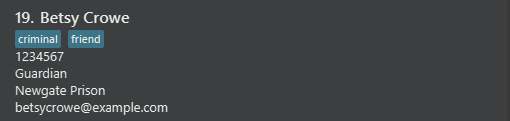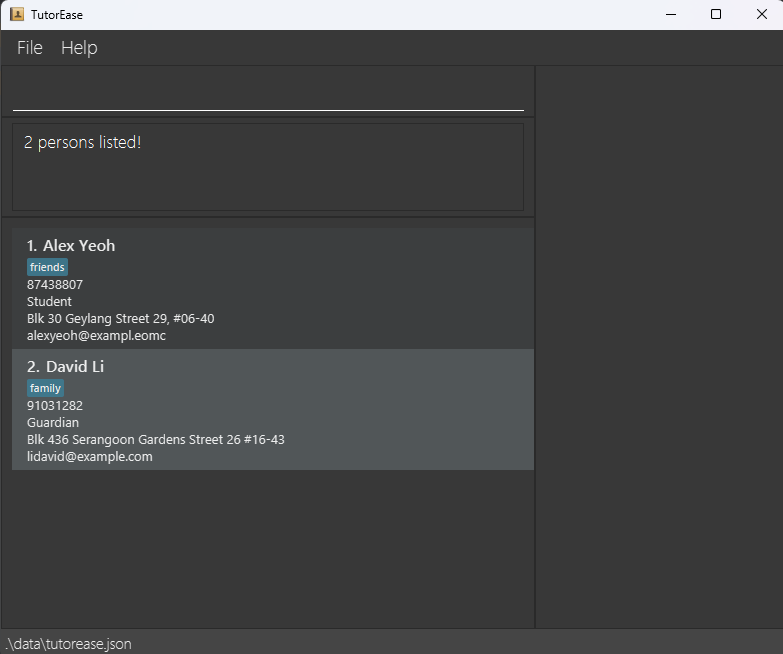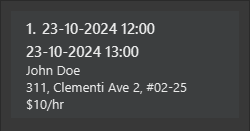TutorEase User Guide
TutorEase is a desktop app for freelance pre-university home tutors to manage student and guardian contacts, as well as lesson schedules, optimized for use via a Command Line Interface (CLI) while still having the benefits of a Graphical User Interface (GUI). If you can type fast, TutorEase can get your contact and lesson management tasks done faster than traditional GUI apps.
Quick start
Ensure you have Java
17or above installed in your Computer.Download the latest
tutorease.jarfile from here.Copy the file to the folder you want to use as the home folder for TutorEase.
Open a command terminal,
cdinto the folder you put the jar file in, and use thejava -jar tutorease.jarcommand to run the application. A GUI similar to the below should appear in a few seconds. Note how the app contains some sample data.
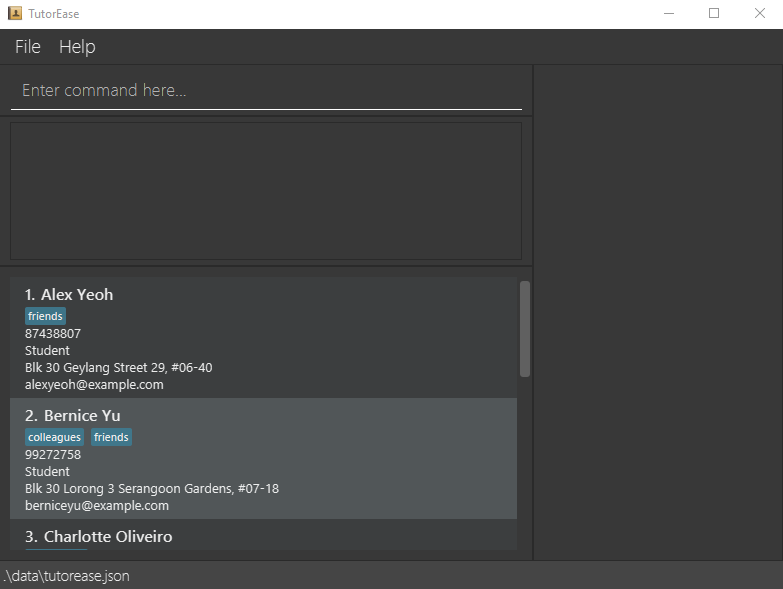
Type the command in the command box and press Enter to execute it. e.g. typing
helpand pressing Enter will open the help window.
Some example commands you can try:contact list: Lists all contacts.contact add n/John Doe p/98765432 e/johnd@example.com a/311, Clementi Ave 2, #02-25 r/Student t/friends t/owesMoney: Adds a contact namedJohn Doeto TutorEase.contact delete 3: Deletes the 3rd contact shown in the current list.clear: Deletes all contacts and lessons.exit: Exits the app.
Refer to the Features below for details of each command.
UI Layout
Here are the different components of the TutorEase UI:
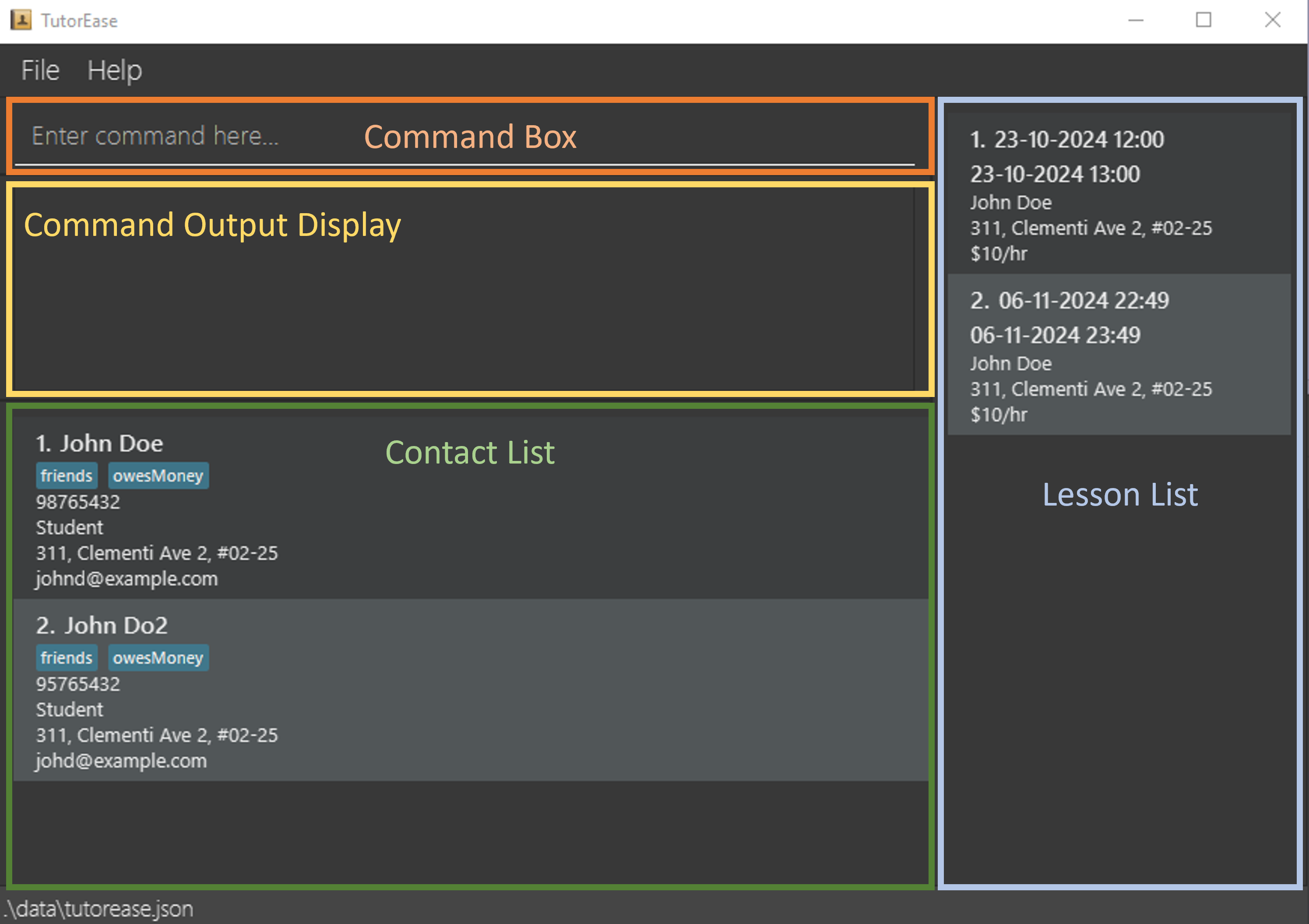
- Command Box: The command box is where you can type your commands to interact with TutorEase.
- Command Output Display: The command output display is where the output and result of the commands you have entered will be displayed.
- Contact List: The contact list displays all the contacts that you have added to TutorEase.
- Lesson List: The lesson list displays all the lessons that you have added to TutorEase.
Features
Notes about the command format:
Words in
UPPER_CASEare the parameters to be supplied by the user.
e.g. incontact add n/NAME,NAMEis a parameter which can be used ascontact add n/John Doe.Items in square brackets are optional.
e.gn/NAME [t/TAG]can be used asn/John Doe t/friendor asn/John Doe.Items with
… after them can be used multiple times including zero times.
e.g.[t/TAG]…can be used as(i.e. 0 times),t/friend,t/friend t/familyetc.Parameters can be in any order.
e.g. if the command specifiesn/NAME p/PHONE_NUMBER,p/PHONE_NUMBER n/NAMEis also acceptable.Extraneous parameters for commands that do not take in parameters (such as
help,contact list,lesson list,exitandclear) will be ignored.
e.g. if the command specifieshelp 123, it will be interpreted ashelp.Prefixes is not case-sensitive.
e.g. if command specifiesn/NAME p/PHONE_NUMBER,N/NAME p/PHONE_NUMBERis also acceptable.Commands is not case-sensitive.
e.g. if command iscontact add,CONTact ADdis also acceptable.If you are using a PDF version of this document, be careful when copying and pasting commands that span multiple lines as space characters surrounding line-breaks may be omitted when copied over to the application.
Viewing help : help
Shows pop-up window with a message explaining how to access the help page.
Format: help
Adding a contact: contact add
Adds a contact to the TutorEase contact list.
Format: contact add n/NAME p/PHONE_NUMBER e/EMAIL a/ADDRESS r/ROLE [t/TAG]…
Remarks:
- Add a contact with the specified details.
| Field | Optional/Compulsory | Prefix | Remarks |
|---|---|---|---|
NAME | Compulsory | n/ | 1. NAME should only contain alphanumeric characters, spaces and round brackets. 2. Duplicated names is strictly not allowed. Please include a unique identifier like "Ryan Tan (Sec 1)". 3. NAME with symbols like "s/o", "d/o", "D'Cruz", "Lim, Jacus", and etc will not be allowed. However, "so", "do", "D Cruz" and "Lim Jacus" are accepted, please write without these symbols. 4. NAME that are duplicated will be prompted to add a unique identifier. 5. NAME with additional white spaces in between terms will be taken as it is. |
PHONE_NUMBER | Compulsory | p/ | 1. PHONE_NUMBER can must be a non-negative integers. 2. PHONE_NUMBER can start with any number. 3. PHONE_NUMBER must have a length of at least 3. 4. PHONE_NUMBER does not have a limit on length. 5. Duplicated phone numbers is strictly not allowed. 6. Do not include "+" as we only support local contact numbers only. |
EMAIL | Compulsory | e/ | EMAIL should be of format local-part@domain with the following constraints1. local-part should only contain alphanumeric characters and these special characters, excluding the parentheses, (+-._).2. local-part may not start or end with any special characters.3. local-part's special characters should not be adjacent to one another.4. domain is made up of domain labels separated by periods.5. After every period, ensure that each domain label has at least 2 consecutive alphanumeric characters. 6. domain must:6a. End with a domain label at least 2 characters long. 6b. Have each domain label start and end with alphanumeric characters. 6c. Have each domain label consist of alphanumeric characters, separated only by hyphens, if any. |
ADDRESS | Compulsory | a/ | 1. ADDRESS can be in any form with any amount of characters. 2. ADDRESS with non-alphanumeric characters are accepted like "😁" too. |
ROLE | Compulsory | r/ | 1. ROLE can only be Student or Guardian. 2. ROLE need is case-insensitive, e.g. ROLE can be stUDent or GuaRDIAN. |
TAG | Optional | t/ | 1. TAG have no limits on quantity. 2. TAG can only have alphanumeric characters with no spacing. |
Note:
- Lessons can only be added to contacts with the role of student. Therefore, if you want to add a lesson to a contact, you must first add the contact with the role of student.
NAMEandTAG's that are too long might be truncated in the GUI due to limited screen size but will be stored fully in the data file.
Examples:
contact add n/Norbeast p/987654322131 e/norbeast@example.com a/John street, block 123, #01-01 r/Student
contact add n/Betsy Crowe t/friend e/betsycrowe@example.com r/Guardian a/Newgate Prison p/1234567 t/criminal
Listing all contacts : contact list
Shows a list of all contacts in TutorEase.
Format: contact list
Editing a contact : contact edit
Edits an existing contact in TutorEase.
Format: contact edit INDEX [n/NAME] [p/PHONE] [e/EMAIL] [a/ADDRESS] [t/TAG]…
Remarks:
- Edits the person at the specified
INDEX. The index refers to the index number shown in the displayed contact list. The index must be a positive integer 1, 2, 3, … INDEXmust be within the range of the displayed list.- At least one of the optional fields must be provided.
- Existing values will be updated to the input values.
- When editing tags, the existing tags of the person will be removed i.e adding of tags is not cumulative.
- You can remove all the person’s tags by typing
t/without specifying any tags after it. ROLEis not editable!- All constraints from
contact addcommand still stands withcontact editcommand. - In particular, we cannot edit contact to have same name, phone number or email as existing contacts.
Examples:
contact edit 1 p/91234567 e/johndoe@example.comEdits the phone number and email address of the 1st person to be91234567andjohndoe@example.comrespectively.contact edit 2 n/Betsy Crower t/Edits the name of the 2nd person to beBetsy Crowerand clears all existing tags.
Locating contact by name: contact find
Finds persons in contacts whose names contain any of the given keywords.
Format: contact find KEYWORD [MORE_KEYWORDS]
Remarks:
- The search is case-insensitive. e.g.
hanswill matchHans. - The order of the keywords does not matter. e.g.
Hans Bowill matchBo Hans. - Only the name is searched.
- Words will be matched fully, e.g.
Hanwill not matchHans. - Persons matching at least one keyword will be returned (i.e.
ORsearch). e.g.Hans Bowill returnHans Gruber,Bo Yang.
Examples:
Deleting a contact : contact delete
Deletes the specified contact from TutorEase.
Format: contact delete INDEX
Remarks:
- Deletes the contact at the specified
INDEX. - The index refers to the index number shown in the displayed contact list.
- The index must be a positive integer 1, 2, 3, …
INDEXmust be within the range of the displayed list.- Deleting a student will also delete all lessons associated with the student.
Examples:
contact listfollowed bycontact delete 2deletes the 2nd contact in TutorEase.contact find Betsyfollowed bycontact delete 1deletes the 1st contact in the results of thefindcommand.
Adding a lesson : lesson add
Adds a lesson tied to a student with start date time, end date time, name, address and fee.
Format: lesson add sid/STUDENTID f/PRICEPERHOUR d/STARTDATETIME h/DURATION
Remarks:
- Add a lesson with the specified details.
| Field | Optional/Compulsory | Prefix | Remarks |
|---|---|---|---|
STUDENTID | Compulsory | sid/ | 1. Add a lesson with the student at specified STUDENTID.2. STUDENTID refers to the index number shown in the displayed contact list.3. The student ID must be a positive integer 1, 2, 3, …, within the range of the number of students in the contact list. |
PRICEPERHOUR | Compulsory | f/ | 1. The PRICEPERHOUR refers to the price of the lesson per hour.2. The PRICEPERHOUR must be a non-negative integer. |
STARTDATETIME | Compulsory | d/ | 1. The lesson starts at the specified STARTDATETIME in the format dd-MM-yyyy HH:mm.2. The date time format is not fixed to any timezones. 3. Past lessons can be added for tracking purposes. |
DURATION | Compulsory | h/ | 1. The duration must be a decimal number or an integer in multiples of 0.5. 2. The duration have to be more than 0 and be at most 24. 3. The duration of the lesson is specified by the DURATION in hours. |
Note:
- Lessons can only be added to contacts with the role of student. Therefore, if you want to add a lesson to a contact, you must first add the contact with the role of student.
- The student location will automatically be set to the address of the student.
- Addresses that are too long will be displayed fully in multiple lines in the lesson panel as tutors would need the full location of the student.
- The lesson added will be in sorted order of the start date time.
- The name of student for the lesson is linked to the student contact.
- The end date time of the lesson is automatically calculated based on the start date time and duration of the lesson.
- The
PRICEPERHOURshould not exceed Java'sInteger.MAX_VALUE(2147483647).- For
STARTDATETIME, the year has been limited to2000to2100. The maximum day will depend on the year and month that is given.- Lessons that overlap with existing lessons' start and end date times will not be added to the lesson panel.
Examples: lesson add sid/1 f/10 d/23-10-2024 12:00 h/1
Adds a lesson with the student at index 1, price per hour of 10, starting on 23rd October 2024 at 12:00 and lasting 1 hour to the lesson panel.
Listing all lessons : lesson list
Shows a list of all lessons in the schedule.
Format: lesson list
Deleting a lesson : lesson delete
Deletes the lesson at the specified index from the lesson schedule. Deleting a student will also delete all lessons associated with the student.
Format: lesson delete INDEX
Remarks:
- Deletes the lesson at the specified
INDEX. - The index refers to the index number shown in the displayed lesson schedule.
- The index must be a positive integer 1, 2, 3, ….
INDEXmust be within the range of the displayed list.- If a
lesson findoperation was done prior to this,INDEXneeds to be in the new range of the result oflesson find.
Examples:
lesson delete 2deletes the 2nd lesson in the lessons schedule.lesson find Johnfollowed bylesson delete 1deletes the 1st lesson in the result of thelesson findcommand.
Finding lessons by student name: lesson find
Find lessons with students whose names contain any of the specified keywords.
Format: lesson find KEYWORD [MORE_KEYWORDS]
Remarks:
- The search is case-insensitive. e.g.
hanswill matchHans. - The order of the keywords does not matter. e.g.
Hans Bowill matchBo Hans. - Only the name is searched.
- Words will be matched fully, e.g.
Hanwill not matchHans. - Lessons with students whose names match at least one of the specified keywords will be returned (i.e.,
an OR search).
e.g.
Hans Bowill return lessons withHans Gruberif any andBo Yangif any.
Examples:
- View all lessons using
lesson listcommand.
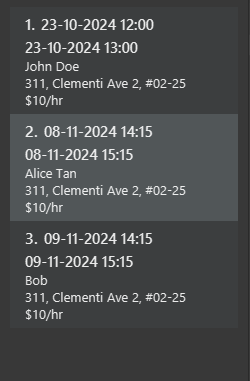
lesson find JohnreturnsJohn Doe's lessons.
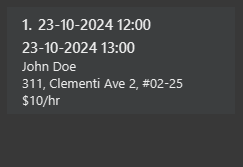
lesson find John Alicereturns lessons withJohn Doeif any andAlice Tanif any.
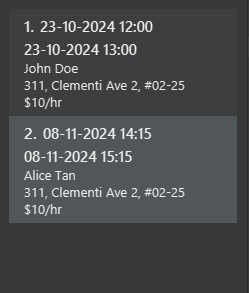
Clearing all entries : clear
Clears all entries from TutorEase which includes all contacts and lessons.
Format: clear
Exiting the program : exit
Exits the program.
Format: exit
Saving the data
TutorEase data are saved in the hard disk automatically after any command that changes the data. There is no need to save manually.
Editing the data file
TutorEase data are saved automatically as a JSON file [JAR file location]/data/tutorease.json and [JAR file location]/data/lessonschedule.json. Advanced users are
welcome to update data directly by editing that data file.
Caution:
If your changes to the data file makes its format invalid, TutorEase will discard all data and start with an empty
data file at the next run. Hence, it is recommended to take a backup of the file before editing it.
Furthermore, certain edits can cause TutorEase to behave in unexpected ways (e.g., if a value entered is outside
the acceptable range, guardians having lessons). Therefore, edit the data file only if you are confident that you can update it correctly.
FAQ
Q: How do I transfer my data to another Computer?
A: Install the app in the other computer and overwrite the empty data file it creates with the file that contains
the data of your previous TutorEase home folder.
Q: What languages are supported for inputs?
A: Currently only the english language is supported.
Q: What are alphanumeric characters?
A: Alphanumeric characters are the combination of the alphabets (A-Z, a-z) and numbers (0-9).
Known issues
- When using multiple screens, if you move the application to a secondary screen, and later switch to using only
the primary screen, the GUI will open off-screen. The remedy is to delete the
preferences.jsonfile created by the application before running the application again. - If you minimize the Help Window and then run the
helpcommand (or use theHelpmenu, or the keyboard shortcutF1) again, the original Help Window will remain minimized, and no new Help Window will appear. The remedy is to manually restore the minimized Help Window.
Command summary
| Action | Format, Examples |
|---|---|
| Add Contact | contact add n/NAME p/PHONE_NUMBER e/EMAIL a/ADDRESS r/ROLE[t/TAG]… e.g., contact add n/James Ho p/22224444 e/jamesho@example.com r/Student a/123, Clementi Rd, 1234665 t/friend t/colleague |
| Clear | clear |
| Delete Contact | contact delete INDEXe.g., contact delete 3 |
| Edit Contact | contact edit INDEX [n/NAME] [p/PHONE_NUMBER] [e/EMAIL] [a/ADDRESS] [t/TAG]…e.g., contact edit 2 n/James Lee e/jameslee@example.com |
| Find Contact | contact find KEYWORD [MORE_KEYWORDS]e.g., contact find James Jake |
| List Contacts | contact list |
| Add Lesson | lesson add sid/STUDENTID f/PRICEPERHOUR d/STARTDATETIME h/DURATION e.g., lesson add sid/1 f/10 d/23-10-2024 12:00 h/1 |
| List Lessons | lesson list |
| Delete Lessons | lesson delete INDEX e.g., lesson delete 1 |
| Find Lessons | lesson find KEYWORD [MORE_KEYWORDS] e.g., lesson find John Alice |
| Help | help |
Prefix Table
| Prefix | Description |
|---|---|
| n/ | Name |
| p/ | Phone Number |
| e/ | |
| a/ | Address |
| r/ | Role |
| t/ | Tag |
| sid/ | Student ID |
| f/ | Price per hour |
| d/ | Start date time of lesson |
| h/ | Duration of lesson |
Glossary
| Term | Meaning |
|---|---|
| Parameters | Information that must be supplied by the user. |
| Hard disk | The primary storage device of a computer. |
| JSON | JavaScript Object Notation, a structure for reading and writing data from a file. |
| JAR | Java Archive, a file format used for TutorEase. |
| GUI | Graphical User Interface. |
| Java | The programming language that was used to create TutorEase. |
| Integer | Follows Java convention of signed 32-bit integers. Stores values from -2^31 to 2^31-1 (-2147483648 to 2147483647) |